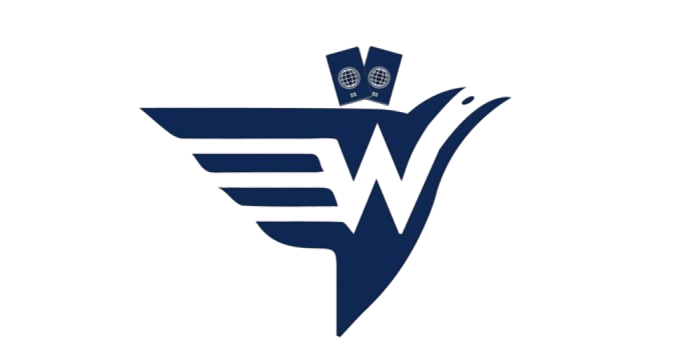For companies of all sizes, having a strong online presence is essential in the current digital era. One of the most effective ways to do this is by creating a Google My Business (GMB) page like Waybas. Knowing how to set up a Google My Business page can help you enhance your visibility on Google search and maps, attract more customers, and improve your local SEO efforts. In this step-by-step guide, we’ll walk you through the process of setting up your GMB page and optimizing it for maximum impact.
Why Google My Business is Essential for Your Business?
Before diving into the business setup process, it’s important to understand why Google My Business is so valuable. A GMB page allows you to:
- Appear in local search results and Google Maps.
- Showcase essential business information like your address, phone number, website, and hours of operation.
- Interact with customers through reviews and messages.
- Share updates, offers, and events to engage your audience.
- Gain insights into how customers are finding and interacting with your business online.
Whether you own a local coffee shop, a service-based company, or an e-commerce store like Stussy Europe, setting up a Google My Business page is a game-changer for building trust and credibility with your target audience.
Step-by-Step Guide: How to Set Up a Google My Business Page:
Sign In to Google:
To get started, you’ll need a Google account. If you don’t already have one, create an account at accounts.google.com. Once you’re signed in, go to the Google My Business website and click the “Manage Now” button.
Enter Your Business Name:
In the search bar, type your business name to check if it already exists in Google’s database. If it doesn’t, select “Add Your Business to Google” and enter your business name as you want it to appear in search results.
Choose a Business Category:
Selecting the right category is crucial because it helps Google understand what your business offers. Be as specific as possible. For instance, instead of choosing “Restaurant,” opt for “Italian Restaurant” if it applies.
Add Your Location:
If you have a physical storefront, enter your business address. This will allow your business to appear on Google Maps. If you offer services without a fixed location, you can select “I deliver goods and services to my customers” and specify your service areas instead.
Provide Contact Details:
Next, add your phone number and website URL. These details make it easier for customers to contact you or learn more about your offerings.
Verify Your Business:
Google requires businesses to verify their information to ensure authenticity. The most common verification method is by postcard. Google will mail a postcard to your company address containing a verification code. Once you receive it, log in to your GMB account and enter the code. Other verification methods, such as phone or email, may be available depending on your business type.
Optimize Your Profile:
After verification, you can access your GMB dashboard and start optimizing your profile. Here’s how:
1. Add Photos and Videos: Upload high-quality images of your storefront, products, or services. Visual content can significantly enhance your profile’s appeal.
2. Write a Business Description: Craft a concise and engaging description that highlights what makes your business unique. Include relevant keywords naturally.
3. Set Your Business Hours: Ensure your operating hours are accurate and update them for holidays or special occasions.
4. Enable Messaging: Allow customers to contact you directly through Google. This feature can help you capture leads and respond to inquiries promptly.
5. List Your Products or Services: If applicable, create a detailed list of your offerings to provide customers with more information.
Encourage and Manage Reviews:
Customer reviews play a vital role in building trust and improving your GMB ranking. Encourage satisfied customers to leave reviews, and always respond to feedback—both positive and negative—in a professional and timely manner.
Tips for Maintaining Your Google My Business Page:
Once your GMB page is live, regular maintenance is essential to ensure its effectiveness. Here are some tips:
• Update Information: Keep your contact details, hours, and other information up to date.
• Post Regular Updates: Use the “Posts” feature to share news, promotions, and events.
• Monitor Insights: Review the analytics in your GMB dashboard to understand how customers are interacting with your profile.
• Handle Reviews: Actively manage customer reviews to maintain a positive online reputation.